After you log into DXE, you’ll land on the Dashboard for fast access to features and tasks to build and manage your website. Let’s take a look around.
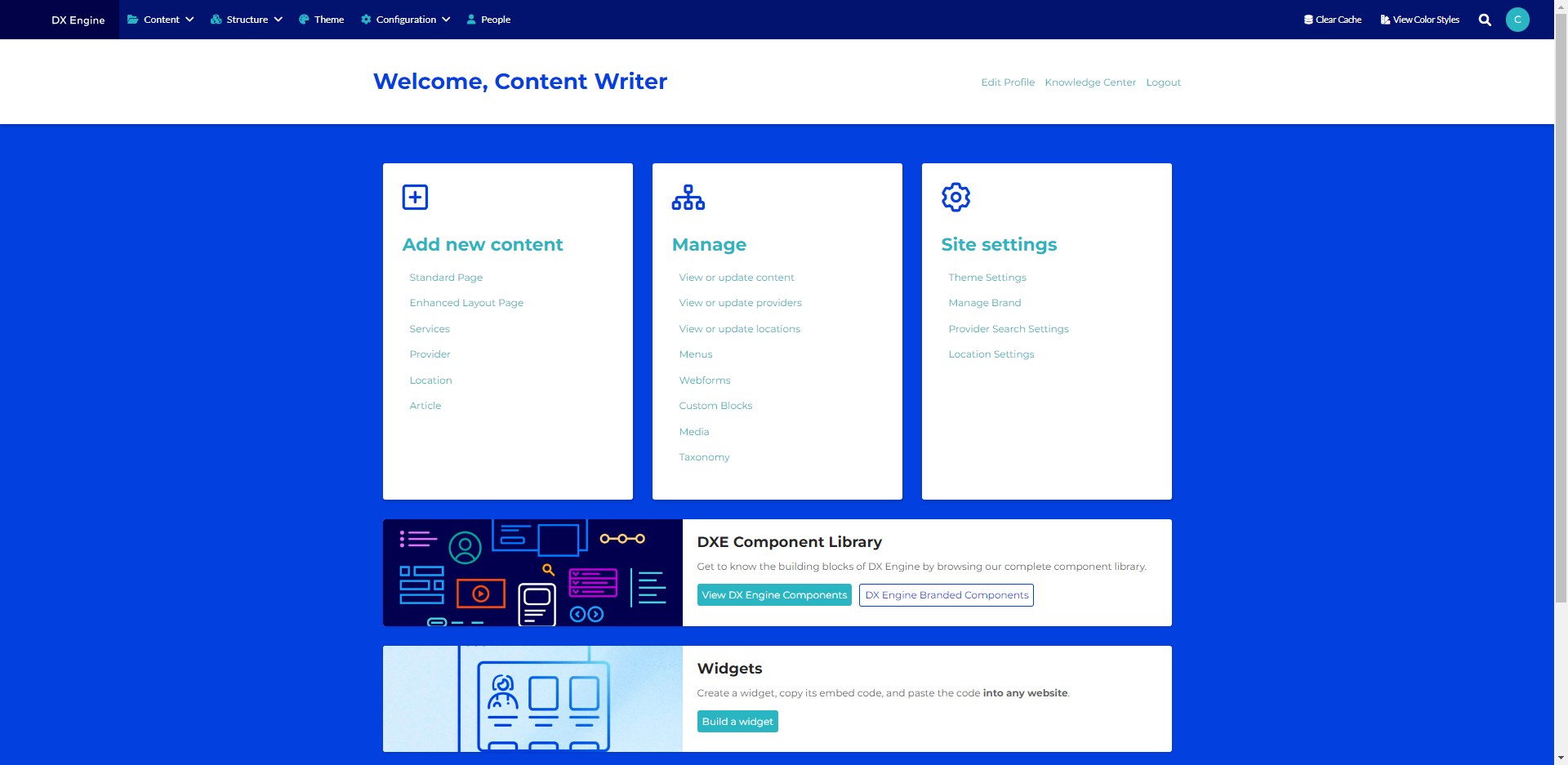
Toolbar
At the top of your screen is the DXE Toolbar, which gives you the quickest and most comprehensive way to manage all the content and settings for your site. Each of the main menu items on the left side of the Toolbar take you to the administrative (backend) view of your site to make updates.
When you navigate away from the Dashboard, the Toolbar remains on every page so you can always access these key controls.
Welcome
Below the Toolbar, you’re greeted with a welcome message personalized with your username. Click Edit Profile on the right to change your username, password, and/or email address associated with your account, and add a profile picture.
Quick actions
The main section of the Dashboard features 3 cards, each with links to common tasks:
- Add new content: Jump right into content creation using any of the different content types
- Manage: Edit existing content pages or specific elements within them
- Site settings: Adjust configurations for your themes, brand, and provider and location pages
Component Library
The Component Library is your place to preview all the configurable, out-of-the-box elements you can use to build your site, from basic buttons to fully formed layouts. View them in their default format or with your brand applied.
Widgets
At the bottom of the page, you’ll find Widgets. Here you can easily build search or feed widgets for your providers and locations, then embed them on your own site or a completely different site.

