Similar to a standard layout, the Services content type gives you an easy, templatized way to build pages, but with a few unique features designed specifically for service line content.
- Conversion focused: Pre-built, highly visible area on the page for calls to action, like requesting an appointment or finding a provider.
- Indexed and searchable: Pages are automatically listed and linked on the main Services landing page, and can be searched by users within that page to quickly find the care they need.
- Connected content: You can choose taxonomy terms for each Services page, allowing for smarter integration of content across the site (for example, dynamically adding oncologists to a cancer care page).
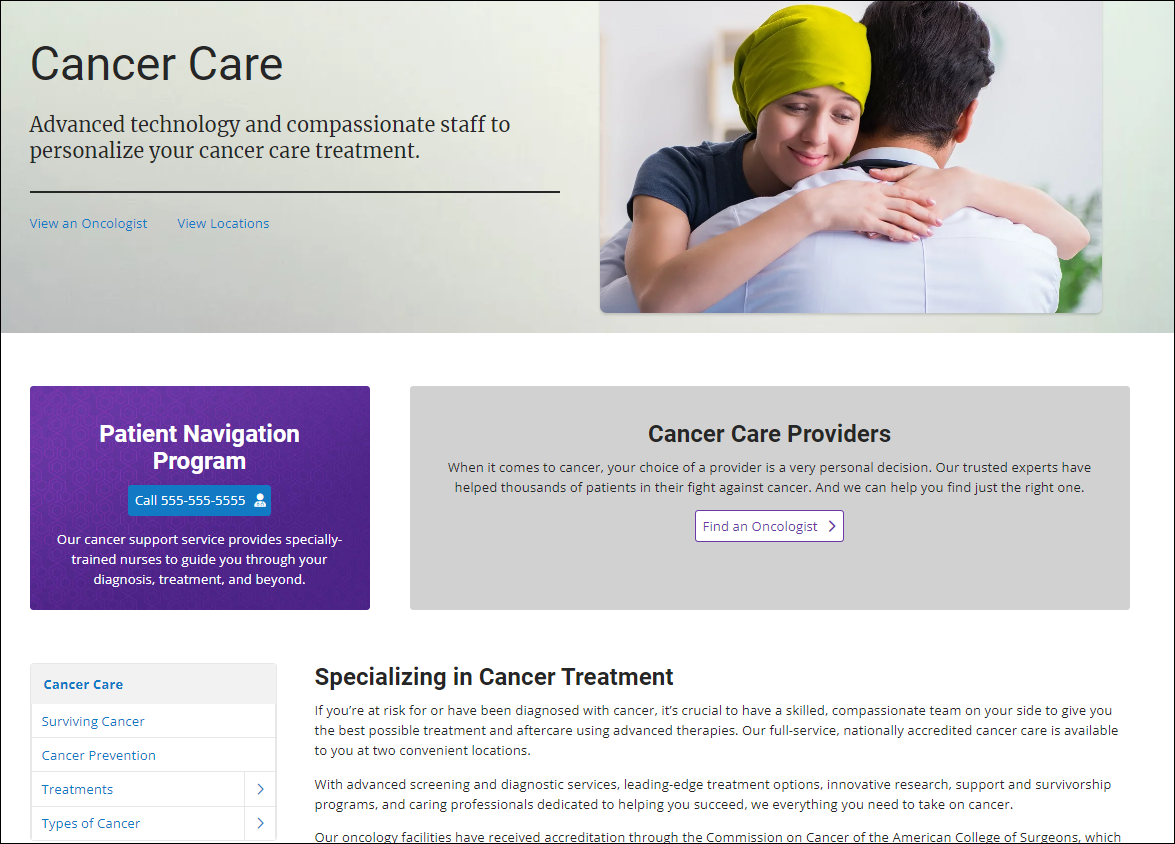
Create a Services page
-
On the DXE Dashboard, under Add new content, click Services.
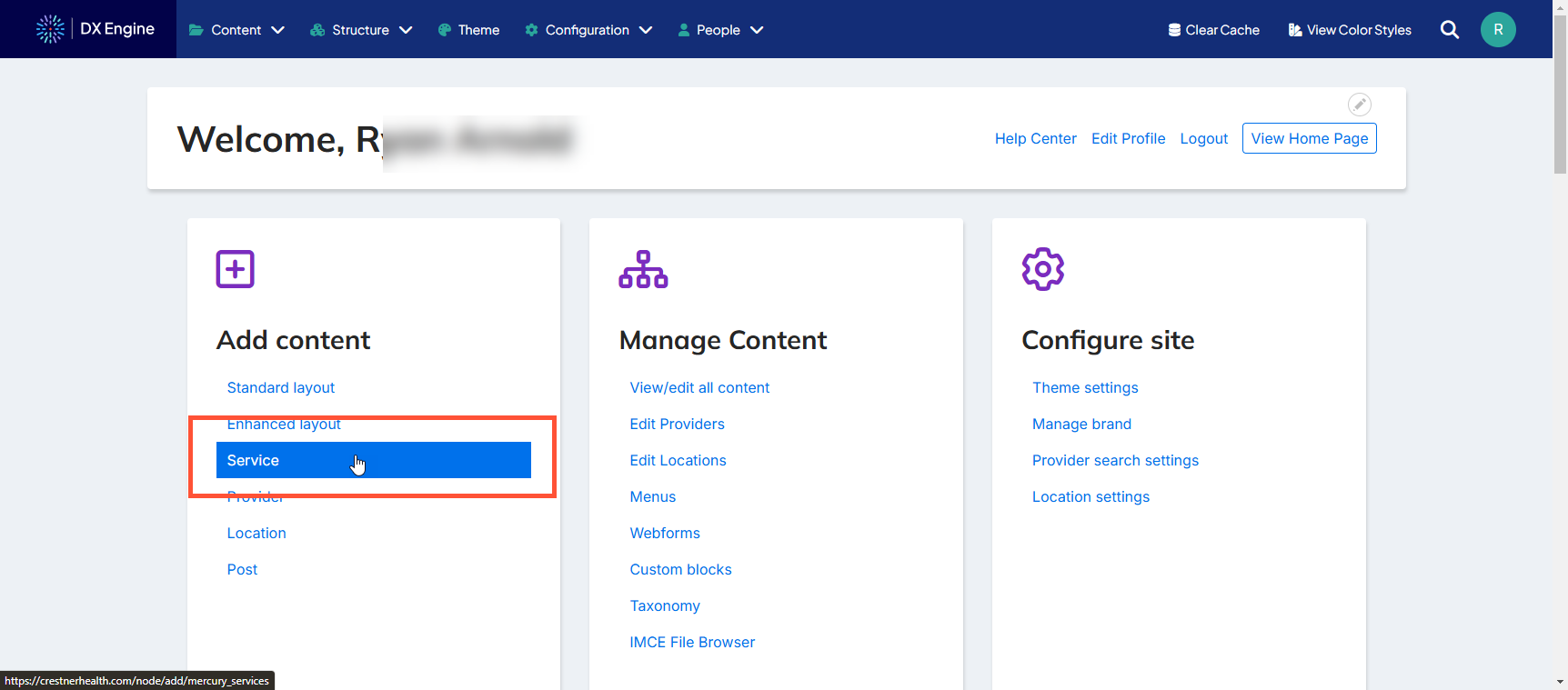
-
The Create Services page opens.
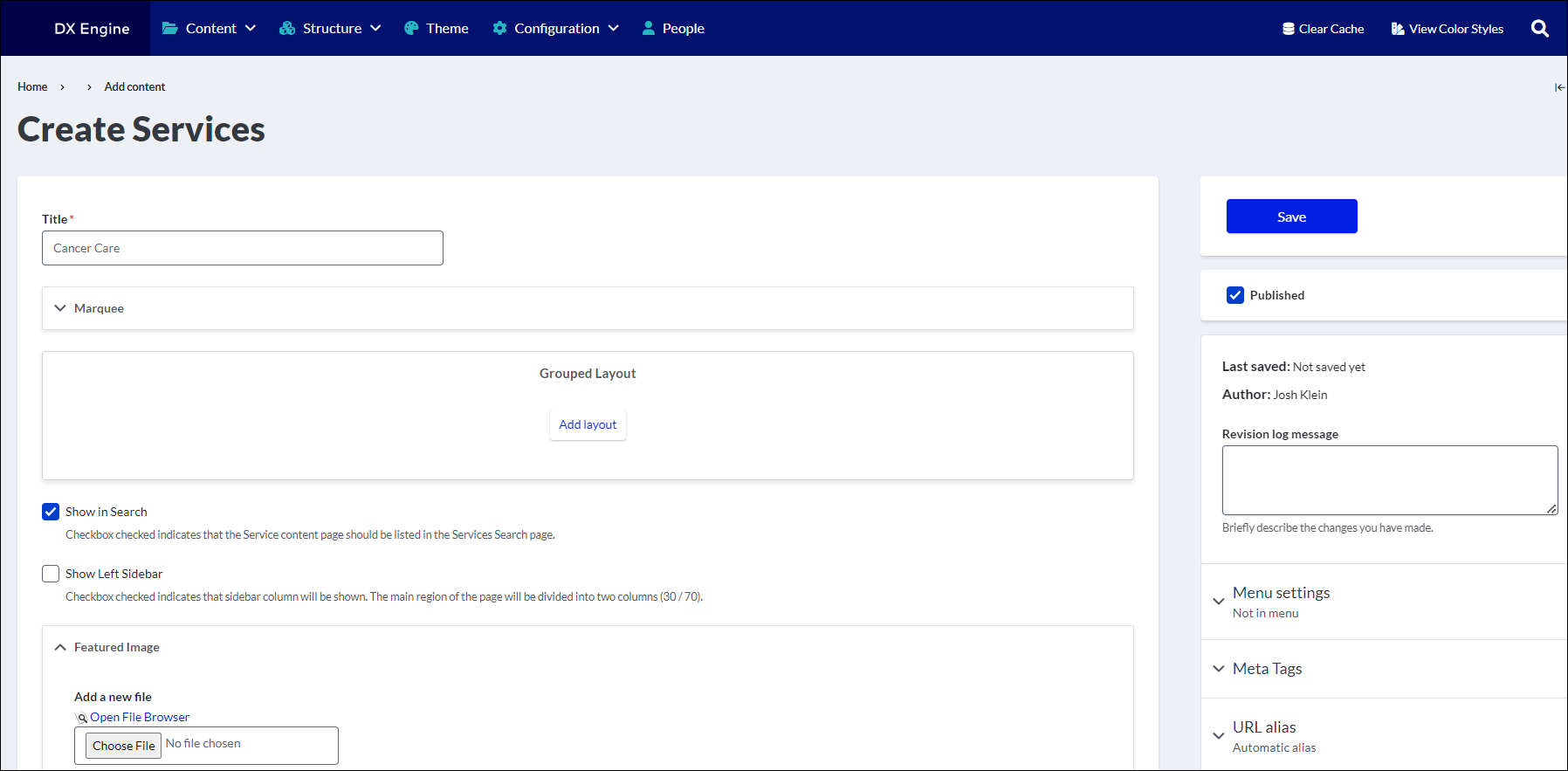
- Use the fields and sections listed below to build your page. All are optional unless marked with an asterisk.
- Title*: Title for your page. The automatically generated URL, breadcrumb navigation, search results, and full content list all use/display this Title field value to identify pages (regardless if a Marquee headline is also entered).
- Marquee: Top content area. You can add a headline, sub-headline, media (image or slideshow), flexible links, background colors, and more. If no Marquee headline is entered, the value in the Title field will display as the headline at the top of this page instead.
- Grouped Layout: Designated area to place calls-to-action for your service line. You can add up to 3 separate columns across, then include 2 flexible components—cards and key tiles—to help drive those conversions.
- Show in Search: Adds the services page you’re creating to the alphabetical list on the Services landing page, where users can also search for it. The box is checked by default.
- Show Left Sidebar: Adds a content area to the left of your body copy, where you can include a navigation menu, cards, or another content block. The box is unchecked by default.
- Featured Image:
- Body*: Main content area. Use the WYSIYG editor to include details about the service. You can choose to add a summary of the page, which will appear in the search results page when users look for content on your site. Otherwise, the results will show a trimmed version of the body copy from your page.
- Layout: Add a section with up to 6 separate columns to include support content. Components can be added by clicking the + button inside each column.
- Taxonomy: Associate specific specialties, conditions, and procedures with this services page.

