Summary
Digital Experience Engine (DXE) supports 2 provider search experiences:
- Opening a built-in search results page that follows your site’s brand and theme settings (default)
- Redirecting to a search engine/experience of your choice
Using the redirect option will change the behavior of the Provider search tab in the Global search modal. Users access this search by clicking the magnifying glass in the site header, then the Providers tab.
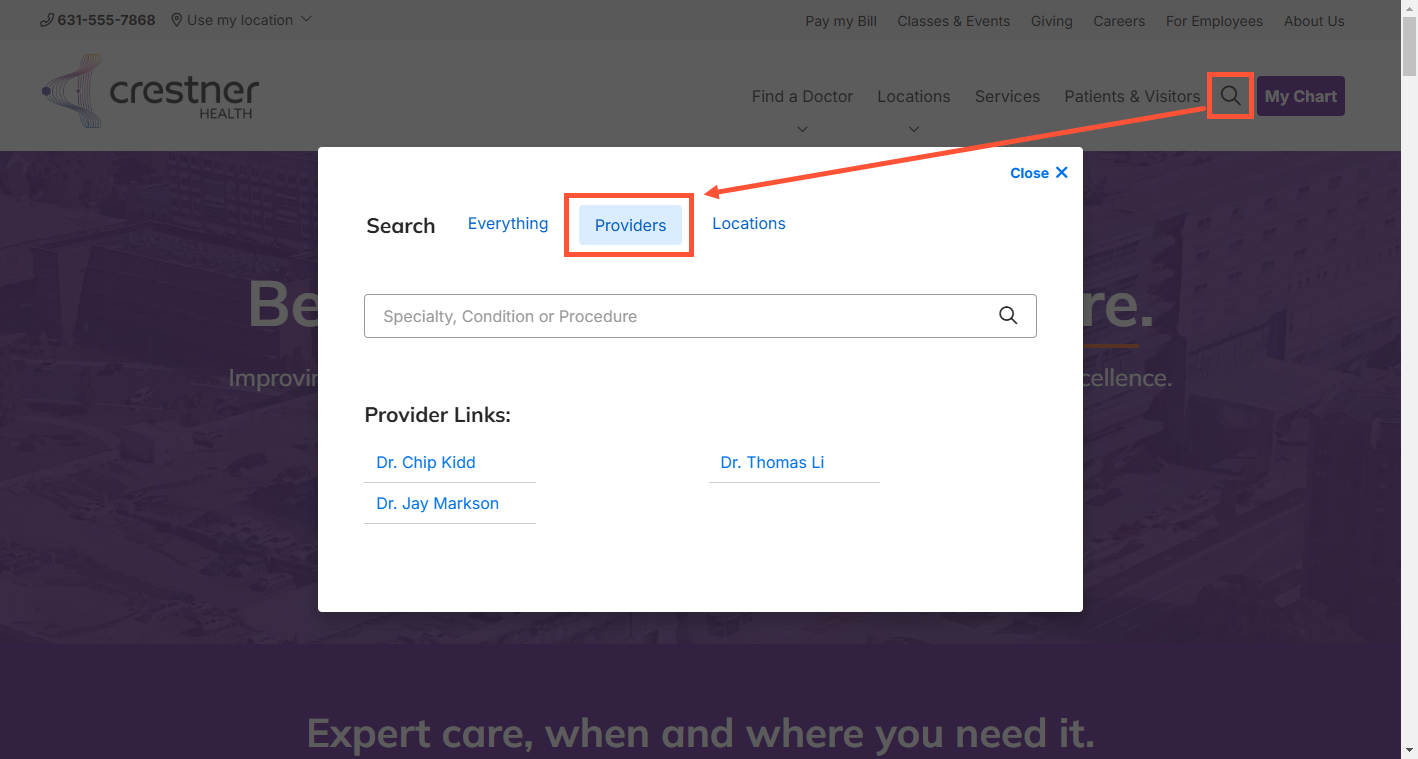
Process
- Click Theme in the Toolbar.
- Click the Global Search tab.
- Expand Global Search Modal Settings.
-
Enter the Provider search tab custom URL (details below).

Note: The custom URL must:
- be a search results page
- include the correct query parameter identifier
- Scroll down and click Save configuration.
Query parameters
A "query parameter" is a variable that is appended to a URL for a specific purpose. Search engines commonly use a query parameter to identify the search term that a user enters. Query parameters are preceded by a "?" character, which indicates to the browser that query parameters are following.
The custom URL must have the correct query parameter set to properly pass through the search term to the desired search engine.
How to find/construct a provider search URL
The custom URL depends on the search engine. Each search engine uses its own set of query parameters for performing and refining a search.
Example: Let’s say your preferred search engine's search results URL is "https://www.exampleurl.com/search", and it uses "q" as a query parameter to retain the search query. To use this search engine as the custom Provider search engine, enter the following in the Provider search tab custom URL field:
https://www.exampleurl.com/search?q=
DXE then appends the user’s search query to the custom URL, passing it through to the desired search engine as a search query parameter. The destination search then serves up related search results.
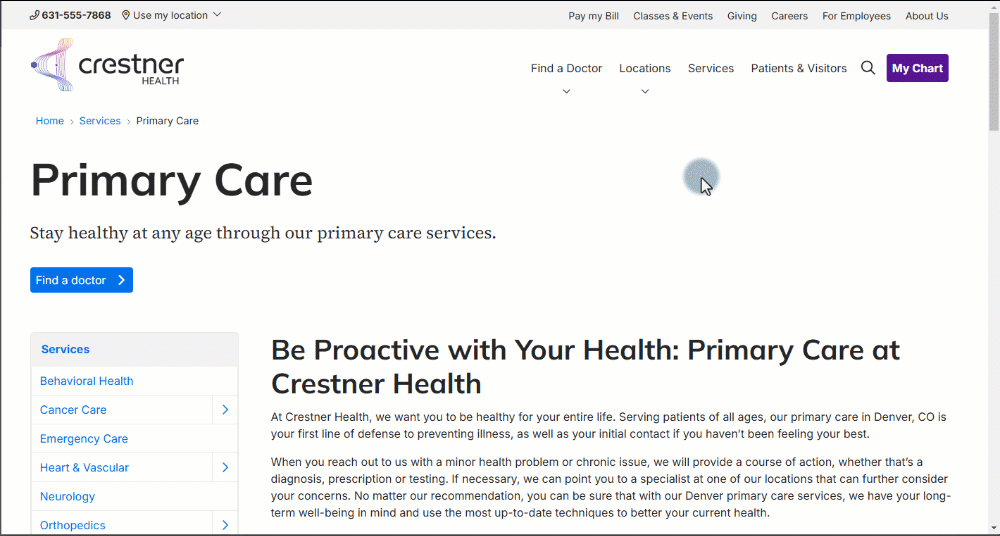
Note: Other search engines may not use "q" as the search query parameter; it may have some other label, like "search". In that case, you would add "?search=" to the custom URL.

