Adding links to a menu
-
Click the Structure dropdown arrow, then Menus in the DXE menu bar.
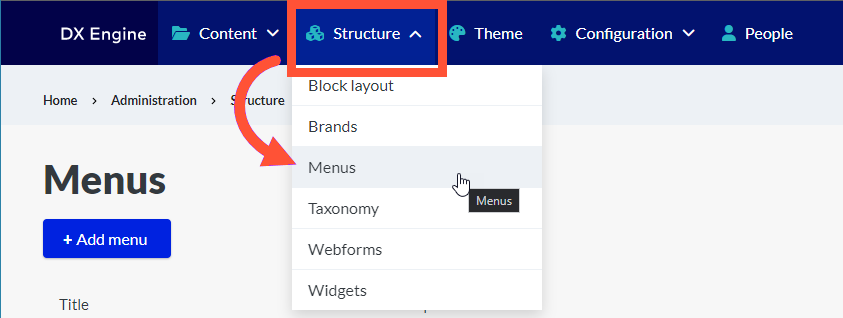
-
Click the + Add Link button.
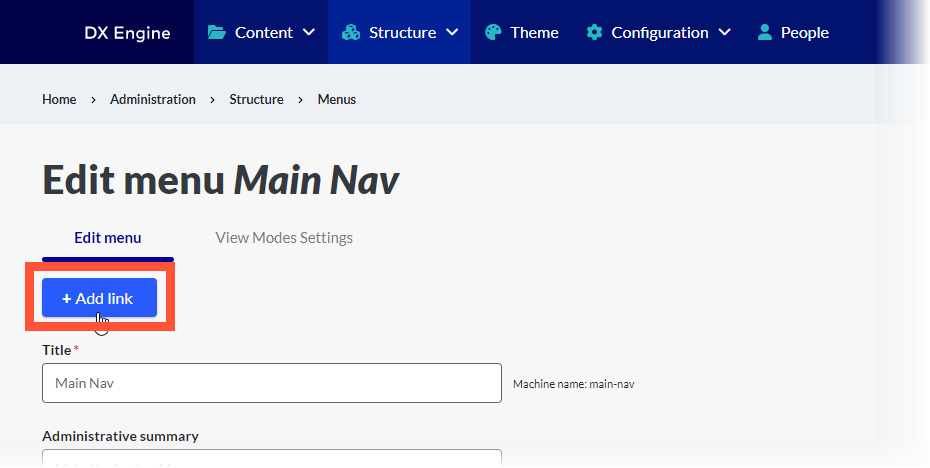
- In the Add menu link screen, enter the following:
- Menu link title: The text to be used for this link in the menu.
- Link: Link that the menu item points to.
-
Start typing the title of a piece of content to select it. You can also enter an internal path such as "/node/add" or an external URL such as "http://example.com." Enter "<front>" to link to the front page. Enter "<nolink>" to display link text only. Enter "<button>" to display keyboard-accessible link text only.
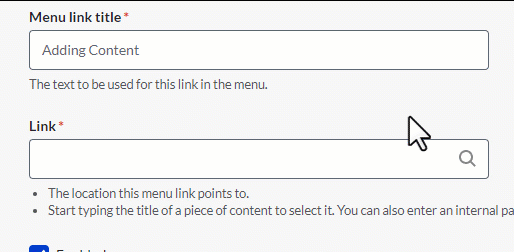
-
- Enabled: A flag for whether the link should be enabled in menus or hidden (uncheck to hide link).
- Description: A short text entry to be shown when hovering over the menu link.
- Show as expanded: If selected and this menu link is a parent link. the menu will always appear expanded. This option may be overridden for the entire menu tree when placing a menu block.
- Parent link: A dropdown list of any other existing links in this menu. Selecting a link here will organize this menu item as a child item of that link. (i.e. the parent link will need to be expanded in the menu to reveal this link).
- Weight: Numeric entry to set this link’s "weight" among links in the same menu at the same depth. In the menu, the links with higher weight will sink and links with lower weight will be positioned nearer the top. (i.e. if this number is higher than the weight of other links in the same group, this link will appear at the bottom). Negative numbers can be used to place links above another link with a weight of 0.
- With all of the above configured as you like, click Save at the bottom to save the link to the menu. Repeat this for as many links as you want.
Arranging Menu Items
You can arrange links after adding them to your menu by clicking and dragging them around by their directional arrows, then clicking Save.
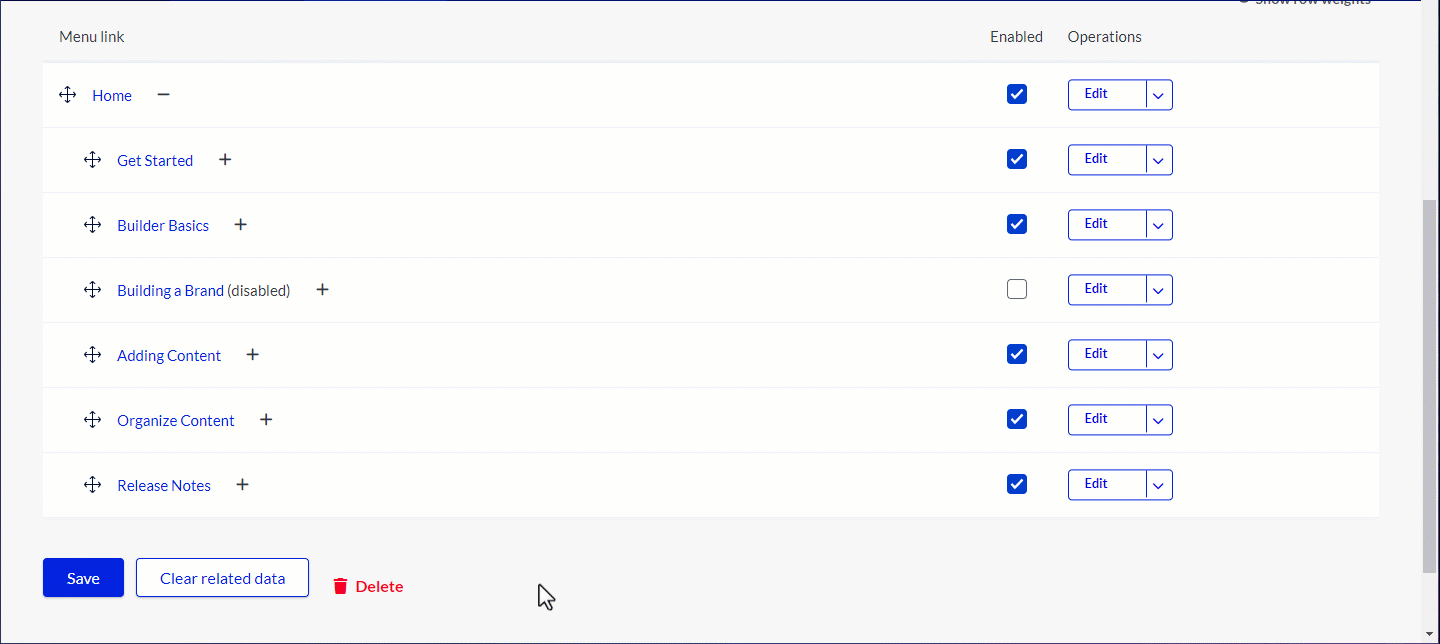
What's next?
- Placing the menu in your site by configuring either a basic menu or custom menu block
- Click here to learn more about the difference between basic menus and custom menu blocks.

