Overview
The Global Search tab in Theme settings allows you to set how global search bar components behave in your site.
Navigating to global search settings
To access, click Theme in the DXE Toolbar.

Then click the Global Search tab on the left.
Configuration options
Click a link below to jump to that section:
Global Search Autocomplete Settings
These options apply to the autocomplete suggestions that appear below search bar components as users type in the search box.
- Disable keywords clear
- If a user clicks or tabs away from the search bar after entering a search term, the default behavior is to clear the entered search term from the search bar. With this setting enabled, the search term remains intact if a user clicks or tabs away.
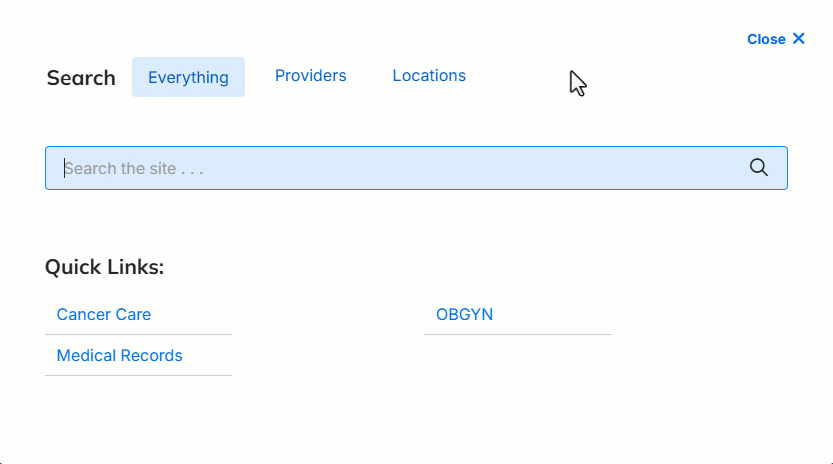
- If a user clicks or tabs away from the search bar after entering a search term, the default behavior is to clear the entered search term from the search bar. With this setting enabled, the search term remains intact if a user clicks or tabs away.
Global Search Modal Settings
These settings apply to the modal search window that appears when users click or tap the magnifying glass icon in the site header.
- Enable search providers tab
- Display a “Provider” search tab in the modal.
- Users can click this tab to apply their search term to providers instead of other site content.
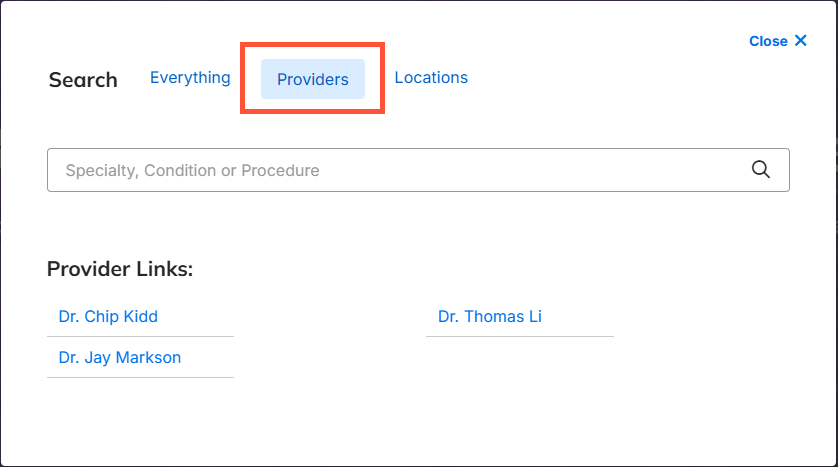
- Provider search tab custom URL
- Enter a custom search results URL for provider search tab, including the required keyword parameter (for example, yoursite.com?q=). This allows you to redirect the user to a search experience of your choice.
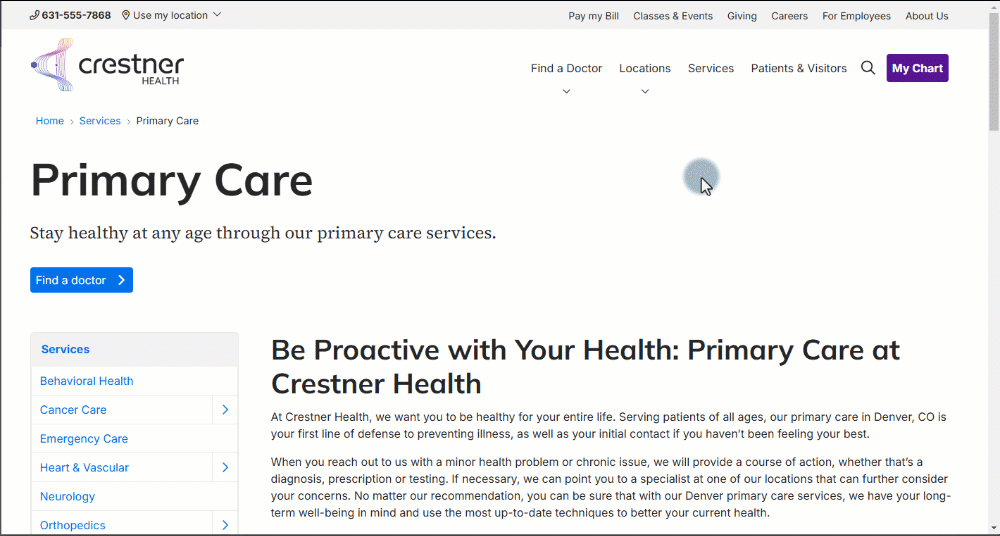
- See How-To: Set an alternate Provider search engine.
- By default, the Provider search tab redirects visitors to the DXE Provider Finder Search experience.
- Enter a custom search results URL for provider search tab, including the required keyword parameter (for example, yoursite.com?q=). This allows you to redirect the user to a search experience of your choice.
- Enable search locations tab
- Display a "Locations" search tab in the modal; users can click this tab to apply their search term to locations instead of other site content.
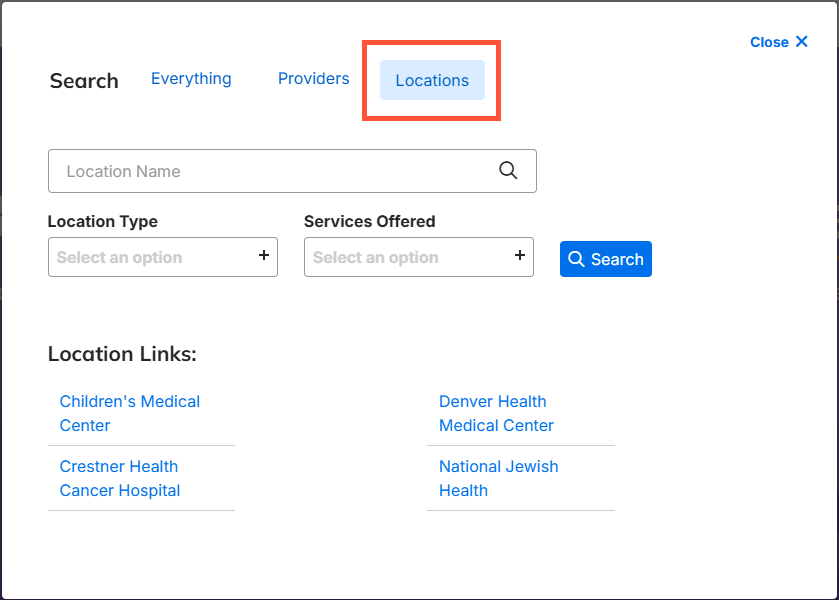
- Display a "Locations" search tab in the modal; users can click this tab to apply their search term to locations instead of other site content.
- Group suggested results
- Enable autocomplete suggestions to be grouped by content type and category.
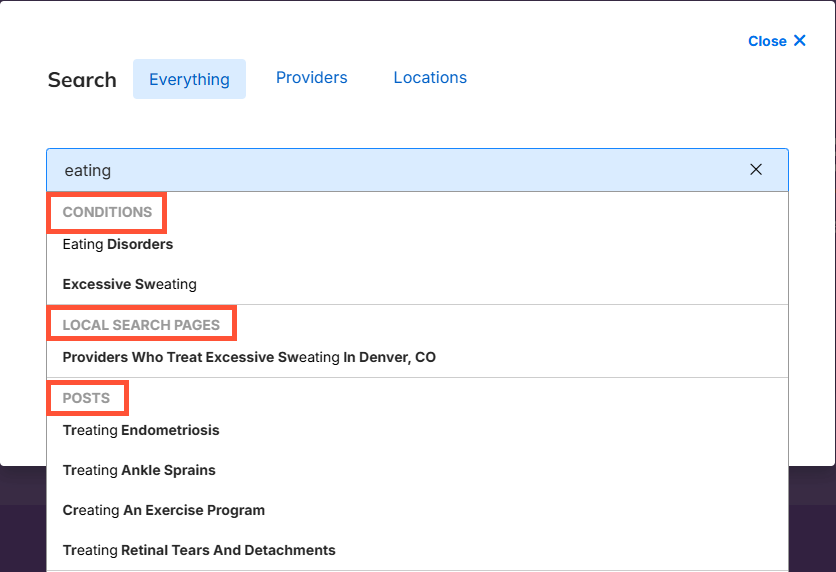
- Enable autocomplete suggestions to be grouped by content type and category.
- Redirect to content page
- Enable autocomplete suggestions to automatically redirect to content pages instead of going to the search results page.
- By default, clicking an autocomplete suggestion below the search bar brings users to a full search results page. Mark this checkbox to change the behavior so that clicking an autocomplete suggestion brings users directly to the clicked content.
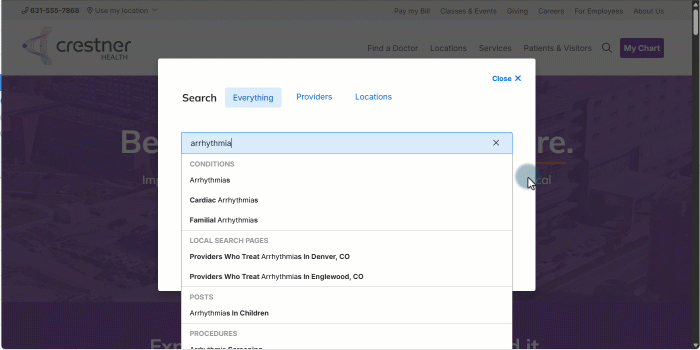
Global Search Results Settings
These settings apply to the search results page that a user sees after submitting a search term.
- Results Link Color
- Set the default link color of global search result listings.
- Use the dropdown to select a color from the brand color set.
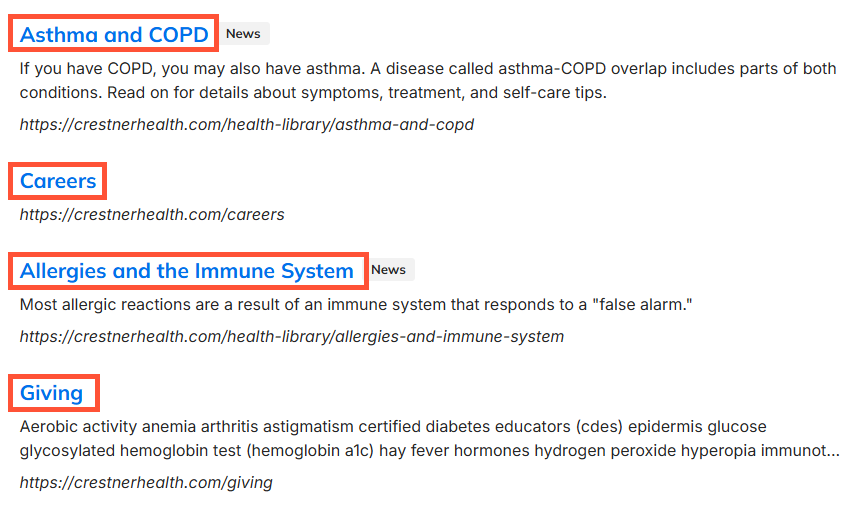
- Enable content type badges
- Enable content type badge to be displayed with every search result listing. A small text badge will appear next to every search result that shows the content type (News article, Provider, Location, Service, etc.).
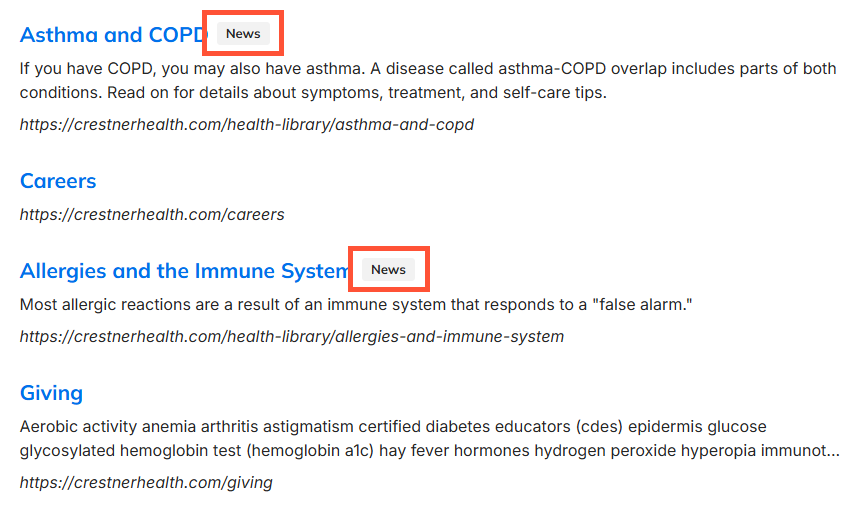
- Enable content type badge to be displayed with every search result listing. A small text badge will appear next to every search result that shows the content type (News article, Provider, Location, Service, etc.).
- Enable content type filters
- Enable search results to be filtered by content type.
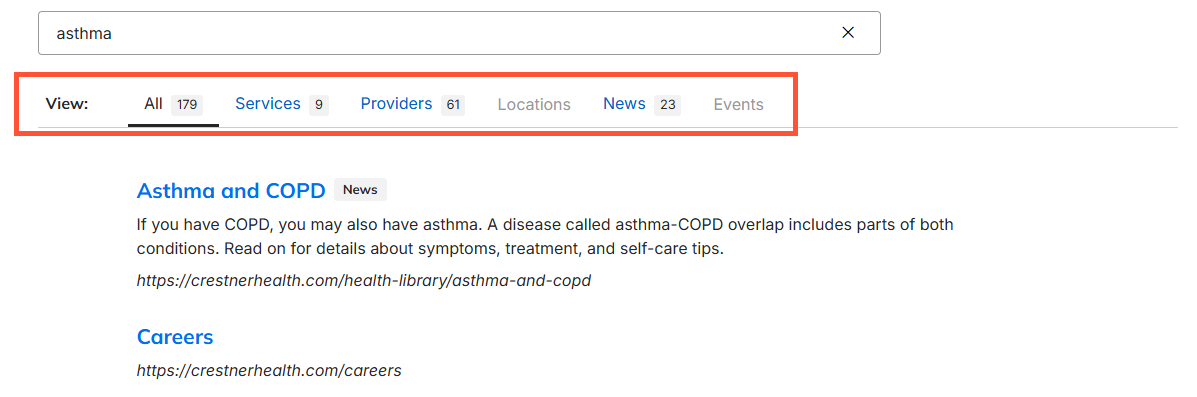
- Enable search results to be filtered by content type.
- Disable Full URLs
- Hide full URLs from being displayed in search result listings.

- Hide full URLs from being displayed in search result listings.

