Automatically block inactive users
Now, you can ensure only users who log in regularly are able to access your site. Blocking inactive users provides a simple way to reduce security risk and enforce account hygiene by automatically disabling dormant accounts.
What it is
This new feature automatically changes the status of a user's role from “Active” to “Blocked” if they have not logged in within a configured time period. Blocked users lose the ability to sign into DXE.
Reach out via a support ticket to automatically block any user's access if they have not logged in within a certain amount of time.
How it works
The support team can now configure DXE to automatically block inactive users behind the scenes. Just let us know
- The inactivity time period (in months) after which a user should be inactivated.
- Choose whether an email should be sent to the inactivated user to be blocked.
Once configured, any user who has not logged in for longer than the configured period will be changed to “blocked”.
Why it matters
Not only does this provide enhanced security and account hygiene, but it takes this manual task off your list of to-do's.

Provider Search: dynamic button positioning for 2-column layouts
Provider Search result cards are now more responsive to different screen sizes for easier reading and use across devices.
What it is
This update to Provider Search result cards dynamically repositions call-to-action (CTA) buttons in 2-column layouts so labels remain readable and don’t wrap. The behavior adapts based on filter placement (sidebar vs. top) and available screen width.
How it works
When the screen width is under 1600px and sidebar filters are enabled (example image below), CTA buttons are moved below the text links on each result card so their labels stay on a single line and retain proper button styling. The card layout checks the UI configuration and available space and reflows the button placement accordingly to avoid wrapped labels and visual clutter.
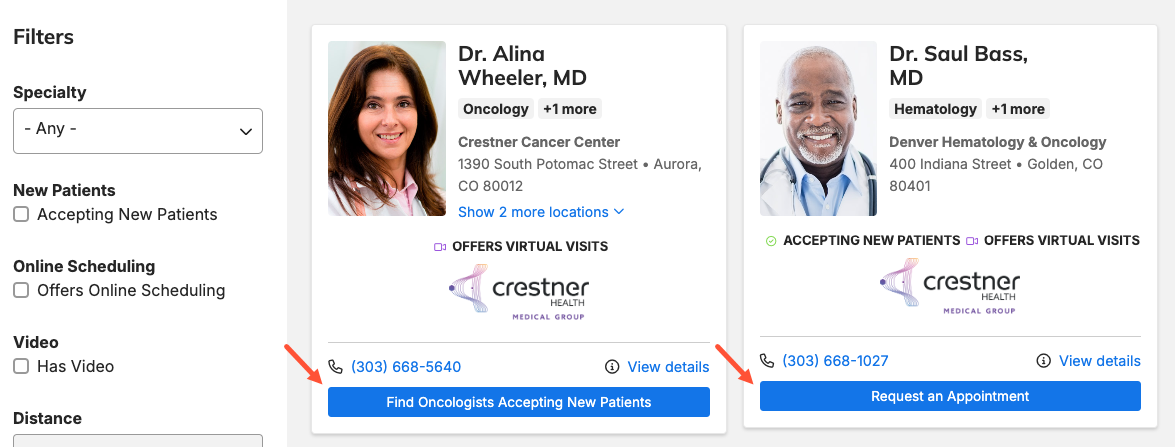
Why it matters
By preventing label wrapping and keeping CTA styling intact, users can more easily recognize and interact with buttons across different layouts and devices. This improves clarity, reduces mis-clicks, and creates a more consistent, accessible search-results experience.
Redirect to content page from search autocomplete item
Introducing a huge improvement to the search experience - enable "Redirect to content page" in theme settings to send autocomplete suggestions straight to a content page.
What it is
This new configuration sends users directly to the content page when they select an autocomplete suggestion - instead of opening a search results screen. This applies to autocomplete suggestions across the site, including instances outside a modal.
How it works
- Go to Theme Settings > Global Search tab.
-
Open Global Search Autocomplete Settings and enable the “Redirect to content page” option. No other settings are required

Why it matters
Directly taking users from an autocomplete suggestion to the content page speeds workflows and reduces clicks when the suggested item is the intended target.
Update to tab component ARIA role
This delivers a more reliable and accessible tab experience for users who rely on screen readers to navigate pages. The tabs component now fully implements ARIA roles (tablist, tab, tabpanel), fixing the structure so screen readers correctly announce and navigate tabs.
What it is
An accessibility update to the tabs component that brings it into full conformance with ARIA standards by correctly implementing the tablist, tab, and tabpanel roles.
How it works
Parent elements now use the proper "tablist" role and the tabs and panels are structured to work together as intended by ARIA specifications. Screen readers can now detect the tablist and announce tab labels and relationships accurately, improving keyboard and assistive-navigation behavior.
Why it matters
Users who rely on screen readers will get accurate navigation cues and a more reliable experience when moving between tabs, reducing confusion and improving usability. This benefits all tab instances, including the global search modal, helping the product meet accessibility expectations.
Services: Improved search tracking
The Services search now appends the user's search term as a query parameter in the page URL instead of using a static URL. This lets analytics capture search queries directly for more accurate tracking of user search behavior.
What it is
The Services search now appends the user’s search term as query parameters in the page URL instead of keeping a static URL. This change records the actual search query in the address bar.
How it works
When a user enters and runs a search, the search term is added to the page URL as query parameters (e.g., ?q=cancer+care). Analytics and tracking tools can read those parameters directly, allowing searches to be captured and reported without additional instrumentation.
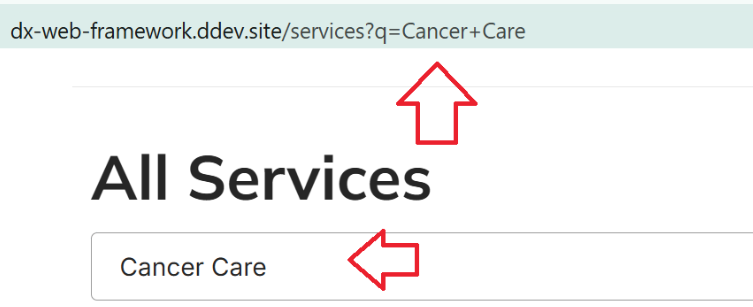
Why it matters
Capturing queries in the URL enables more accurate measurement of user search patterns and behavior, improving insights into what users are looking for and helping prioritize content and product improvements.

- On Event detail screens, the "Additional dates" list was sorted by item ID rather than by occurrence date, potentially displaying dates out of chronological order. The list now sorts additional occurrences by occurrence date, starting with the next upcoming date, ensuring the dates display in correct chronological order.