“Skip to main content” link now available
Navigate directly to page content with improved accessibility and faster browsing for all users.
What it is
A new bypass block element has been added as the first interactive item on every page, providing a direct link to the main content area.
How it works
The skip link appears at the top of each page when you navigate using keyboard controls (e.g., tab key) or screen readers. Simply activate the link to jump directly to the main content, bypassing header elements and navigation menus. The link remains hidden during regular mouse navigation to maintain the visual design.

Why it matters
This enhancement significantly improves the browsing experience for users who navigate sequentially through page elements, particularly those using screen readers or keyboard-only navigation. It also meets Level A accessibility standards (Success Criteria 2.4.1), ensuring your DXE site is more inclusive and accessible to all users.
Carousel navigation now includes screen reader descriptions
Carousel bullet navigation is now more accessible with hidden text descriptions that provide clear context for assistive technology users.
What it is
The DXE Carousel component has been enhanced with hidden text elements that describe each bullet navigation point, making carousel controls fully accessible to screen readers.
How it works
Each carousel bullet now includes a hidden span element with descriptive text (e.g., "Go to slide 1") that is invisible to sighted users but readable by screen readers. The updated text ensures it is only announced by assistive technology while maintaining the visual design of the carousel.
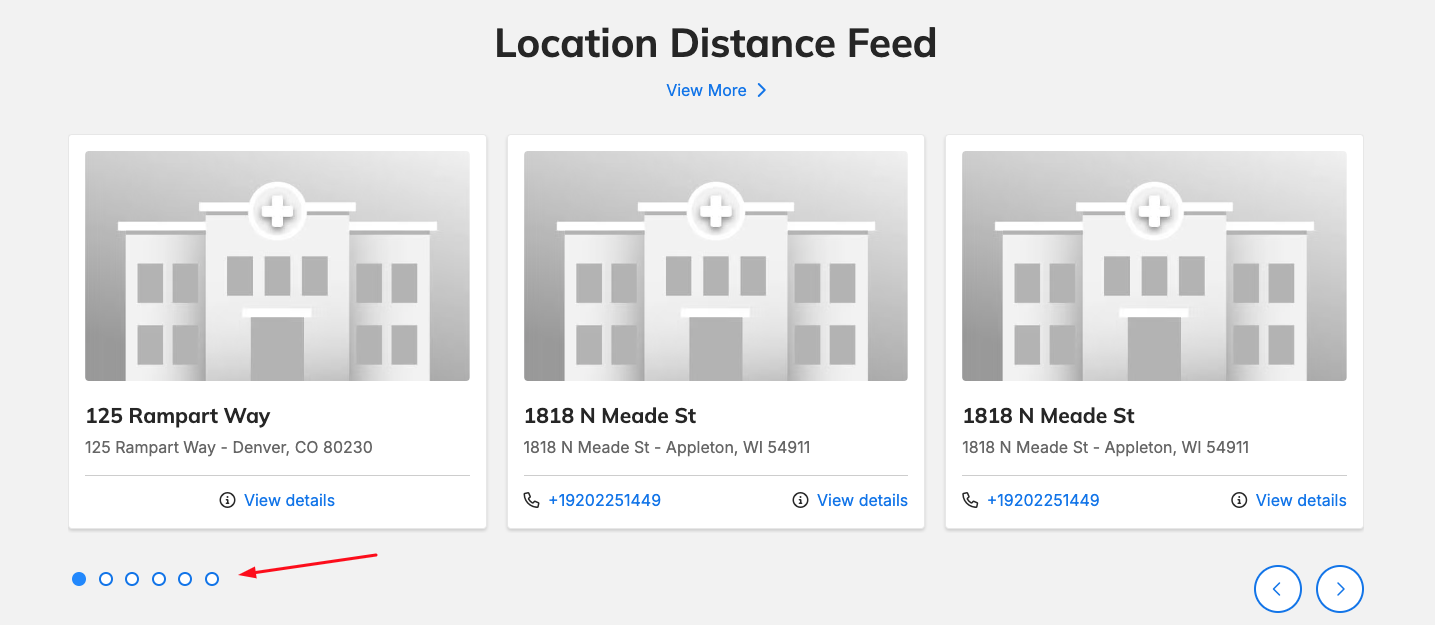
Why it matters
This update ensures that users navigating with screen readers have access to the purpose and destination of each carousel bullet, creating a more inclusive browsing experience.
Screen Reader navigation gets a boost in Provider Search
We've enhanced your provider search results to be more accessible and user-friendly for everyone, especially those using assistive technologies like screen readers.
What it is
We've updated the technical markup behind our provider search results list to make it more compatible with screen readers and other accessibility tools. These improvements include new navigation attributes that help assistive technologies better understand and interact with the search results.
How it works
When your site visitors search for providers, screen readers can now easily identify the results list as a distinct region on the page and navigate through each provider entry more smoothly. The enhanced markup includes specific labels and navigation settings that tell assistive technologies exactly what they're looking at and how to move through the information.
Why it matters
This update ensures that all users, regardless of their abilities or the technology they use to browse the web, can efficiently search for and select healthcare providers. Better accessibility means a more inclusive experience where everyone can independently find the care they need without barriers.
Site search modal gets clearer “close” instructions
We've improved the accessibility of your site search modal by ensuring that screen readers announce the same “close” instructions that are visible on screen.
What it is
We've synchronized the ARIA label (what screen readers announce) with the visible text label for the “close” link in our site search modal. This means users with assistive technologies will experience exactly the same instructions as what appears visually on the page.
How it works
When you open the site search modal and use a screen reader, the “close” link will now be announced with text that perfectly matches what's displayed visually. This creates a consistent experience whether you're reading the screen or listening to it through assistive technology.
Why it matters
Consistent labeling between visual and audio cues eliminates confusion and creates a seamless experience for all users. When screen readers announce exactly what's shown on screen, it builds confidence and trust, allowing users to navigate more efficiently and independently.
- The listing grid component now only shows the taxonomy selection method on HealthHub sites, and access was blocked to this option for all other DXE sites.
- “Request failed with status code 400”: Users were encountering this error when attempting to export submission data via CSV from HealthAdvisor. This has been fixed and CSV exports now function properly.
- Prenatal HealthAdvisor dashboard loading failure: This specific HealthAdvisor reporting dashboard was attempting to display gender data for prenatal assessments, but because it doesn't include a gender question, the entire dashboard failed to load. This has been resolved and the prenatal assessment reporting screen now displays all available data properly.
Known Issue Fixed (partial resolution): We have resolved the primary issue that prevented users from adding links through the text editor's Insert button. The link dialog in the editor toolbar is now fully functional, eliminating the need to manually add link tags through Source view. This fix addresses a third-party dependency issue that has been impacting user workflows. However, please note that two secondary issues remain:
- Users cannot update the "Displayed text" value on existing links.
- Editing both the URL and "Displayed text" simultaneously may generate duplicate links.
We continue to work on these remaining items and appreciate your patience as we deliver incremental improvements.