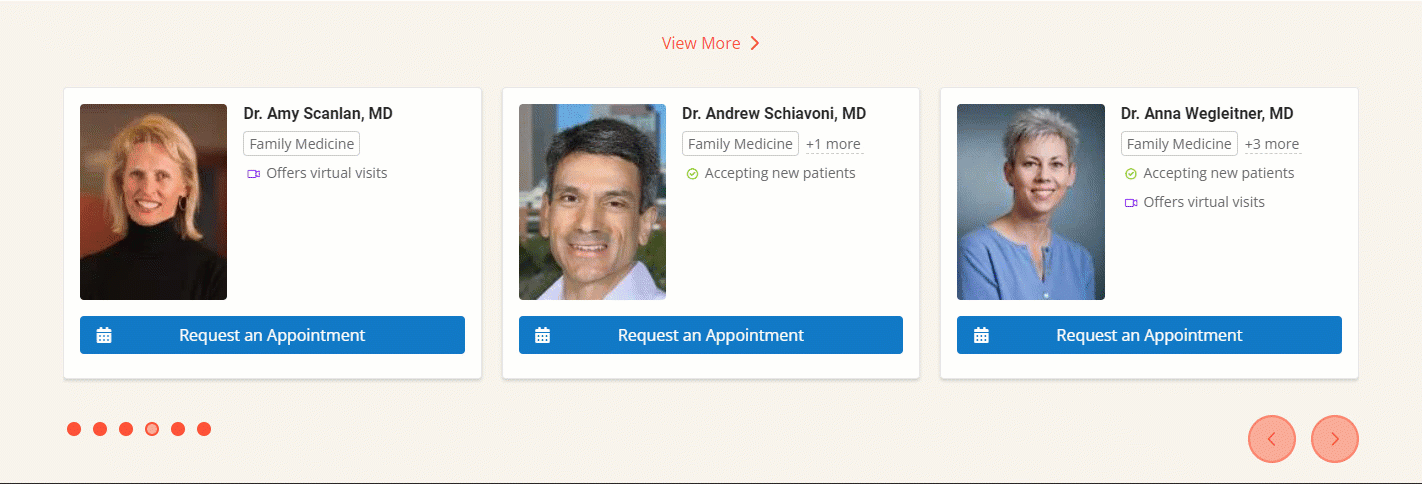Updates to Drupal 10
Drupal (the platform that DX Engine is built on) has made some improvements to their backend features. This has resulted in some changes to the DXE admin experience.
Text editor improvements
When editing text using the WYSIWIG editor for your page, you may notice the text preview has improved.
- Text formatting now follows the formatting set in your theme more closely.
- When using the Source view, code now displays in a larger easier-to-read font.
Custom Block Library moved to new location
Previous to this update, the Custom Block Library could be accessed by selecting Structure > Block layout.
Now the Custom Block Library can be accessed by selecting Content > Blocks.
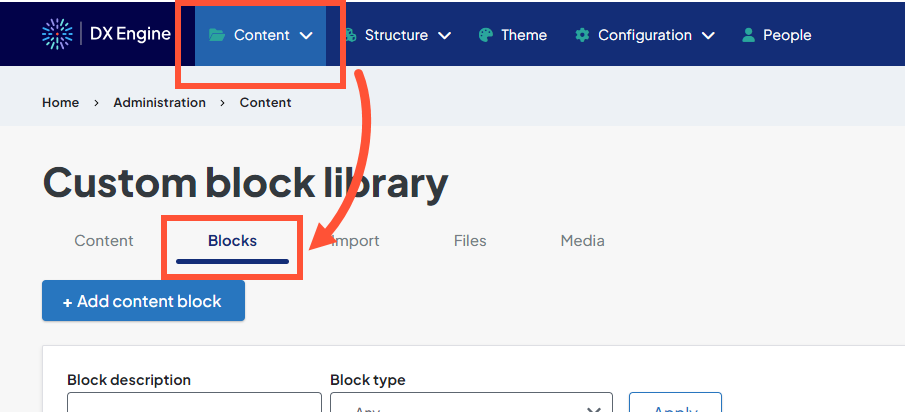
Global search results formatting
With this new release, you now have the ability to customize the formatting of your global search results page!
To access these options: click Theme, then click Global search in the tabs on the left.
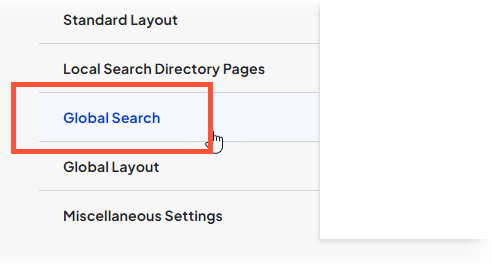
You will then see the available customization options:
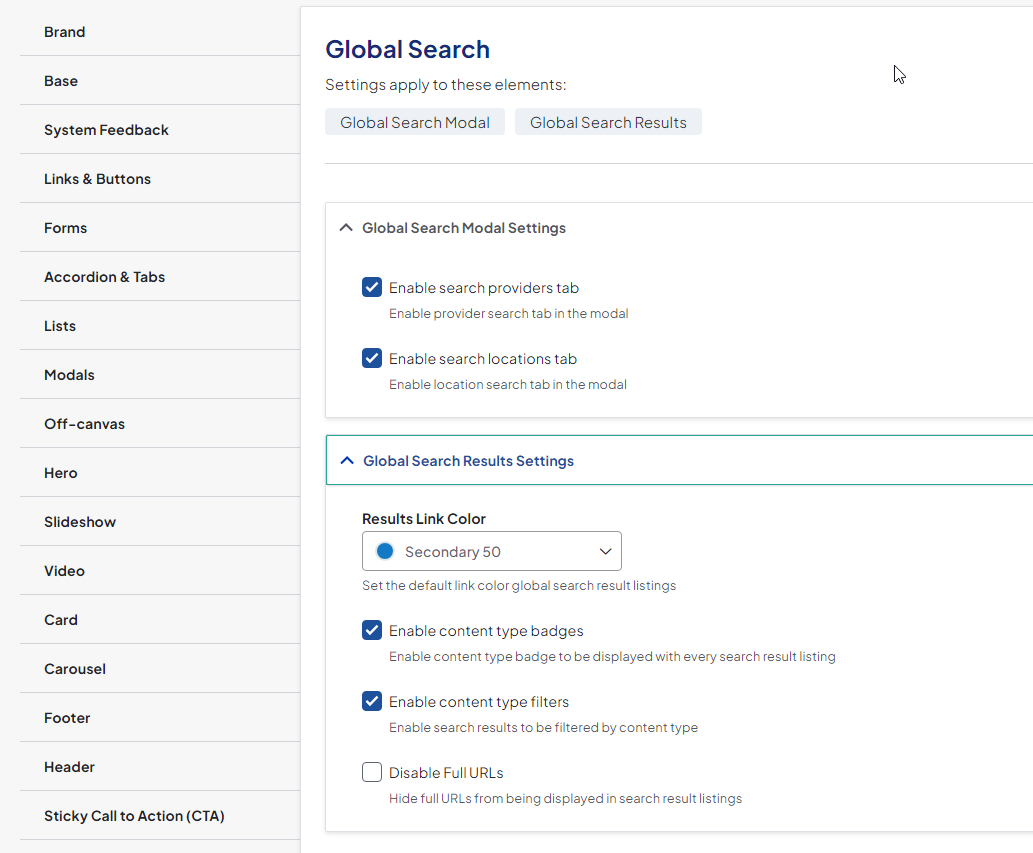
Global Search Modal Settings
- Enable search providers tab
- Enables provider search tab in the modal
- Enable search locations tab
- Enables location search tab in the modal
Global Search Results Settings
- Results Link Color
- Set the color of the links in your search results. Use the dropdown to select the color as defined in your theme.
- Enable content type badges
- Enable content type badge to be displayed with every search result listing (e.g. any posts in the search results will show a "post" badge next to them)
- Enable content type filters
- Enable search results to be filtered by content type (e.g. user can select "posts" to only display posts in the list of results)
- Disable Full URLs
- Hide full URLs from being displayed in the search results settings.
Carousel-style content feed
You can now set an automatic content feed to display as a carousel! This can be useful if you want the ability to populate a larger number of content in your feed without sacrificing page space.
To access this control: Click Structure > Block layout. Then select Configure next to a content feed block in your layout:

Scroll to the View settings, then select Carousel.
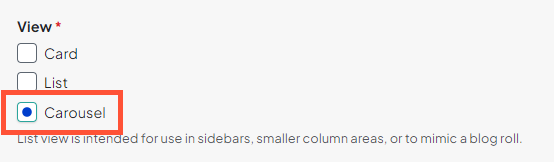
This will display the content feed results as a carousel. You will also have carousel customization options similar to the options described in this article.