Overview
When set up, Link checker automatically scans your site on a regular schedule for broken links and generates a report with any problems it finds. You can use this report to visit the location of each link issue and make any necessary changes.
For configuration options and field definitions, please see our Link checker reference article.
Accessing the report
- In the Toolbar, click Reports.
- Click Broken links.
Using the report
Each line item in the report is a broken link found by Link checker. For more details about the info captured for each link, see our Link checker reference article.
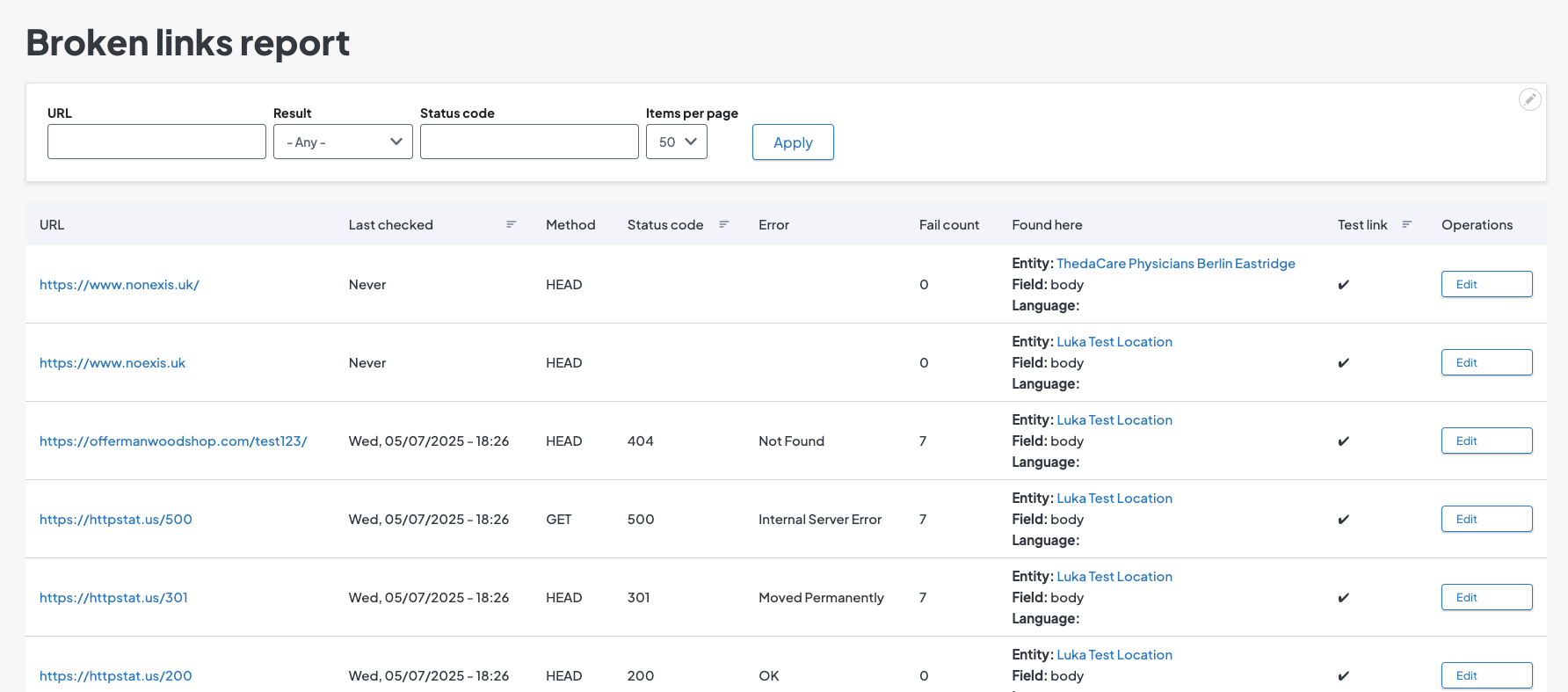
Changing a broken link
- Under Found here, click the link next to Entity. This is a direct link to the node where the broken link is located.
- Enter Edit mode on that node.
- Scroll to the field where the broken link is. The field label is listed next to Field in the broken link report.
- Change or remove the link.
- Click Save.
Ignoring a broken link
Link checker may occasionally find a broken link that you don’t need to change. For instance, if you have a page that uses “www.example.com” as a placeholder URL in written instructions for your users, that URL isn’t meant to be a functional link. You can set Link checker to ignore such links going forward so the Broken link report doesn't continue to flag them.
- Click Edit next to the false positive.
- Uncheck Check link status.
- Click Save.