Ratings on Provider search results
Previously users had to click a doctor to be able to see their ratings (if available). Now any available ratings info can be seen on a doctor's card on the Provider search results page. This user-friendly update displays another parameter potential patients can easily view to find the provider they are looking for!

This update is automatic: no configuration necessary!
Global search in site footer
You now have the option to display a global search bar in the footer of your site. This search can access all content types, including posts and providers.
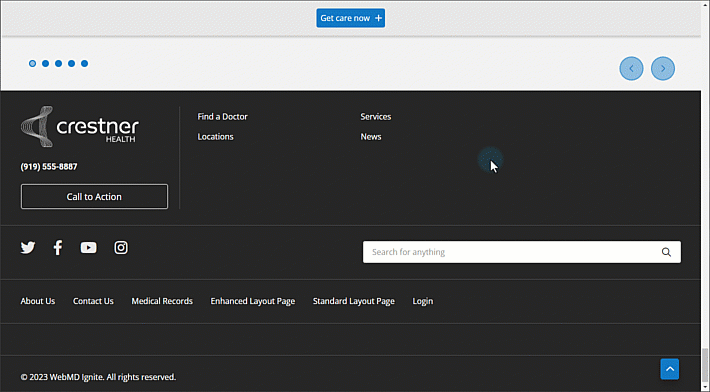
To display the global search bar in your footer:
- Navigate to the Block layout page by clicking Structure > Block layout in the menu.
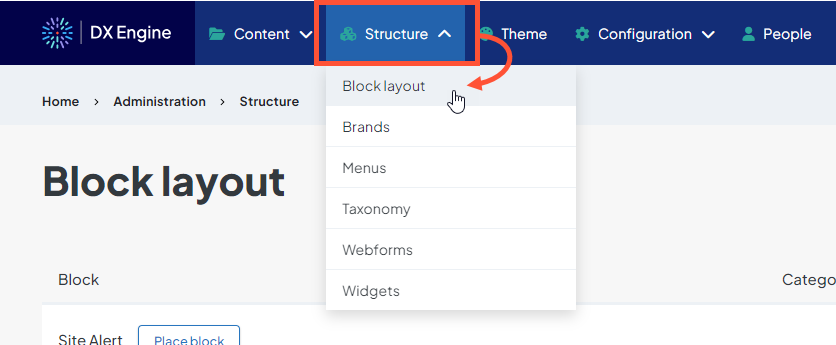
- Click Configure next to the footer block.
- Scroll down and open the Footer search settings dropdown.
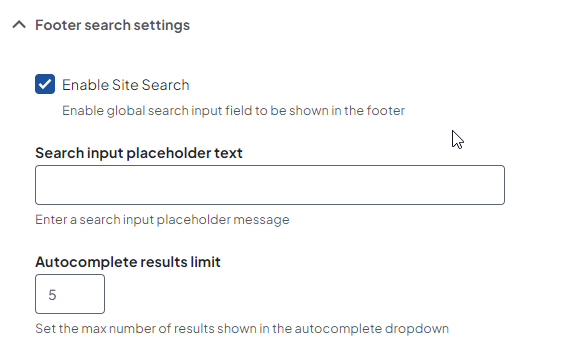
Footer search settings:
- Enable Site Search: If checked, this will display the global search in your footer.
- Search input placeholder text: Enter a search input placeholder message. This will display in the textbox before the user enters a search term.
- Autocomplete results limit: The maximum number of quick search suggestions that display in the autocomplete dropdown when the user begins entering a search term.