When you’re logged in to DXE, the Toolbar sits at the top of every page of your site. It allows you to quickly jump into the administration (backend) view to manage your site content and settings, and also includes a global content search and other convenient features.
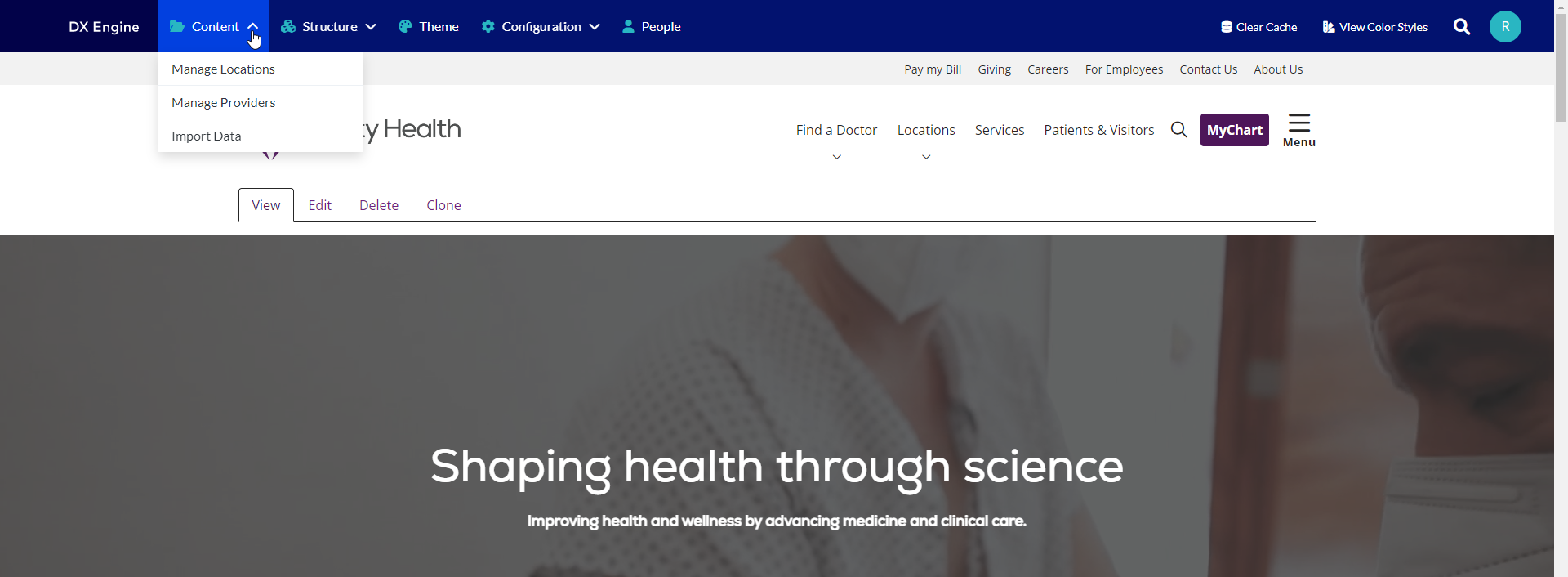
Toolbar features and functions
From left to right, you’ll find:
DX Engine logo
Click it anytime to return to the dashboard.
Content
Manage all pages on your site, including specific providers and locations, as well as files or media you’ve uploaded. You can also import new provider and location data.
Structure
Manage the shared, foundational elements you use across your site, like navigation menus or call-to-action blocks.
Theme
Adjust your brand’s default styles for specific elements on your site, from link and button colors to page layout settings.
Configuration
Manage backend settings, like integrations with Google Tag Manager to capture web analytics, URL redirects, provider and location search, and more.
People
Depending on your level of access, you can add or manage DXE users in your organization and assign roles to limit or expand their site permissions.
Clear Cache
Use for a fresh view of content you just updated, typically for site-wide updates (like Theme changes) that may take a little longer to process.
View Color Styles
Convenient way to view your brand color palette while you add or edit content. You can copy the color codes directly from here to style any configurable element on a page (like a background).
Global search (magnifying glass)
Easily search all content on your site.
Profile icon
Click this for the following options
- View Dashboard - return to your DXE dashboard
- Edit Profile - edit your profile information
- Help Center - Visit the DXE Help Center
- Support - create a support ticket for a DXE issue
- Log Out - log out of DXE and view your site as an unregistered public user

