Jun 2024 release notes
Conditional Brands
We have introduced a new conditional brands feature in DXE! This allows you to specify certain pages in your site to display an alternate branding to the default brand styling. To refresh yourself on all the elements defined by a brand (colors, fonts, logos, etc.), please review our Brand article.
While a DXE site may only set one default brand at a time, you can create and save many brands in your site. This has made actions like a full site rebrand much easier - you can define a new brand while keeping the current one unchanged. When it's time to launch the new brand, you simply enter the Theme settings and select it, refreshing your entire site with just a few mouse clicks.
With conditional brands, you can now apply these different brands to specific pages or areas of your site based on criteria you set. If those criteria are met, the settings in the conditional brand will override the default brand, displaying the conditional visuals instead.
Creating a conditional brand
You can select any brand saved to your site (except for the default brand) as a conditional brand. Please view our Brand article for instructions to create a new brand.
Setting a conditional brand
To set a conditional brand:
- Click Theme in the DXE menu, then the Brand tab on the left.
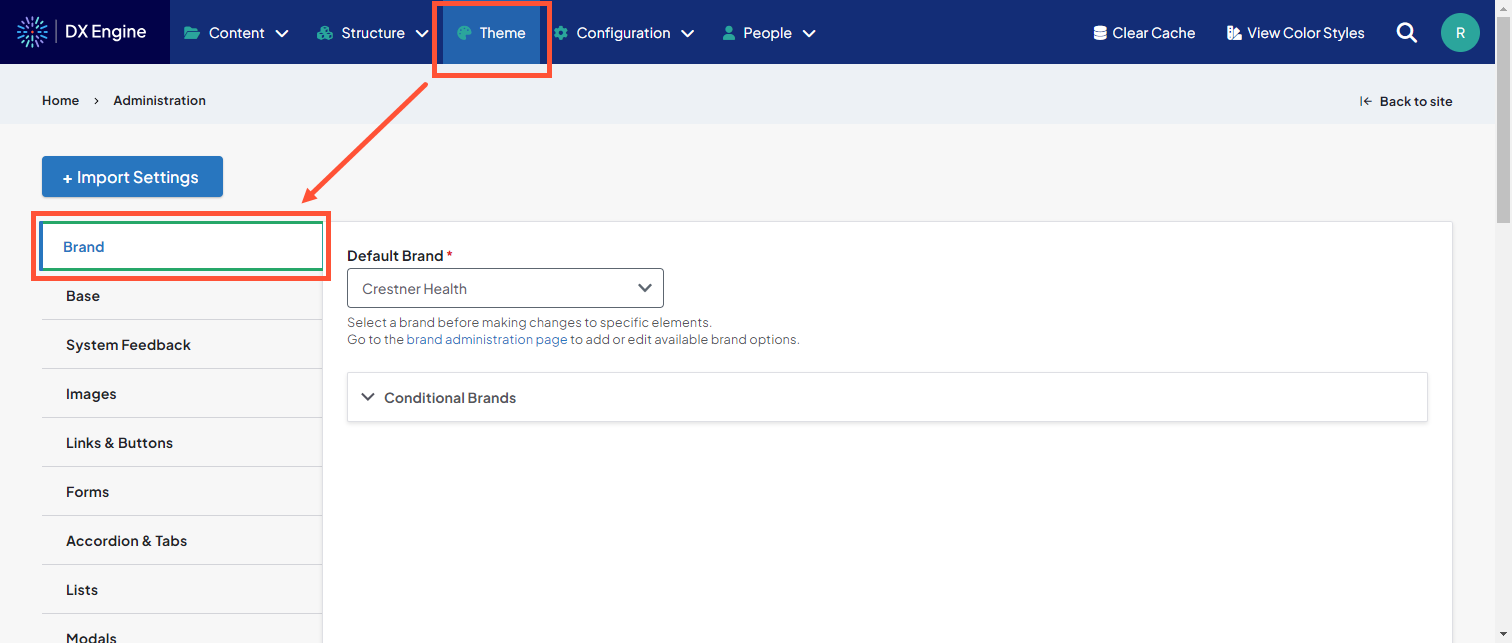
This page has been updated with some new fields:- Default Brand: the default brand for your site. This is required.
- Conditional Brands: any alternative brands also saved to your site that you may want to display conditionally.
You can repeat the above steps to set as many conditional brands as you want.